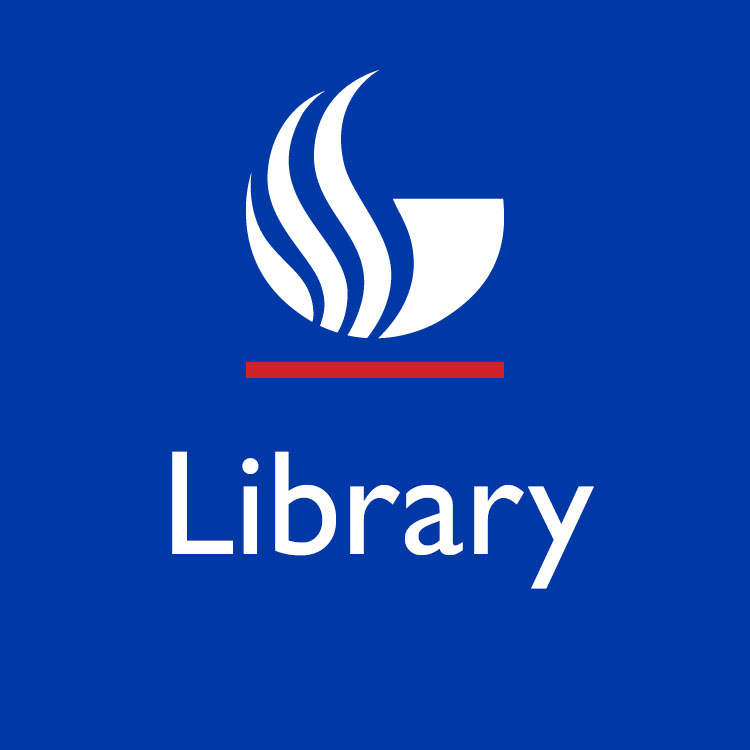ARTstor Training for All GSU Users
ARTstor has just announced that training is available to all users:
April 22, 2005
Content:
- WebEx Training Sessions for Individual Users
- Training Session Agendas
- Instructions for Attending a Session
WebEx Training Sessions for Individual Users
It is with great pleasure that we announce the availability of regularly scheduled online ARTstor training sessions. Through our WebEx site (http://artstor.webex.com), all ARTstor users can register and attend one or all of our three training modules. It will no longer be necessary for these sessions to be planned at an institutional level.
We believe that this approach will greatly enhance the convenience of obtaining ARTstor training. Attendees can log into the WebEx site from any location where they can be connected to the Internet and on the phone at the same time their office, dorm room, home. We hope you will help us spread the word!
*Schedule*
Wednesday, April 27 3-4pm Beginner Training
Thursday, April 28 4-5pm Intermediate Training
Friday, April 29 1-2pm Advanced Training
Monday, May 2 2-3pm Beginner Training
Tuesday, May 3 3-4pm Intermediate Training
Wednesday, May 4 4-5pm Advanced Training
Thursday, May 5 1-2pm Beginner Training
Friday, May 6 2-3pm Intermediate Training
Monday, May 9 3-4 Advanced Training
Tuesday, May 10 4-5pm Beginner Training
Wednesday, May 11 1-2pm Intermediate Training
Thursday, May 12 2-3pm Advanced Training
Friday, May 13 – 3pm – Beginner Training
Monday, May 16 – 4pm – Intermediate Training
Tuesday, May 17 – 1pm – Advanced Training
Wednesday, May 18 – 2pm – Beginner Training
Thursday, May 19 – 3pm – Intermediate Training
Monday, May 23 – 4pm – Advanced Training
Tuesday, May 24 – 1pm – Beginner Training
Wednesday, May 25 – 2pm – Intermediate Training
Thursday, May 26 – 3pm – Advanced Training
Friday, May 27 – 4pm – Beginner Training
Tuesday, May 31 – 1pm – Intermediate Training
Wednesday, June 1 – 2pm – Advanced Training
Training Session Agendas
*Beginner Training (What will I see in ARTstor?)*
– What is ARTstor?
– What will I see in ARTstor?
– Images
– Image descriptions
– What are the levels of access?
– What can I do with ARTstor?
– Keyword Search for images
– Analyze images
– View image data
– Advanced Search for images
– Browse collections
– Open Image Groups
– Display Image Group print preview
*Intermediate Training (What can I do with ARTstor Online?)*
– What can registered users do?
– Create Image Groups
– Append to Image Groups
– View in Slide Sorter
– Present Image Groups
– Add notes
– Search notes and comments
– View image URL
– View Image Group URL
– Register for a course folder
– Edit user preferences
– What can users with Instructor Privileges do?
– Create Course Folders
– Manage Folders
– Add comments
*Advanced Training (Using ARTstor Off-Campus and Offline)*
– Connecting to ARTstor remotely
– ARTstor 14-Day Remote Access
– Offline Image Viewer Access
– Institutional Proxy Access
– What can I do with ARTstor Offline?
– Download and Install
– Create a new presentation
– Add local images and data
– Organize images
– Save a presentation
– View a presentation
– Show image data
– View images side-by-side
– Zoom for image details
– Downloading updates
Instructions for Attending a Session
– Go to the ARTstor WebEx website at http://artstor.webex.com.
– Under the “Attend a Session” section in the left panel, click on
“Live Sessions”.
– Click on “Upcoming” sessions.
– Select any session that is listed as “ARTstor Training”.
– Click on the “Registration” link next to the session to which you
would like to register. (If the link to the right of the session title
says, “Full” then there are no seats left for that session. If the
link says, “Join Now” then the session is about to begin. There should still be time to register if the session is not full. Click on “Join Now” and follow the prompts to register.)
– Click on the “Continue” button under the text, “I do not have an
account: Continue without logging in”.
– Review the session information and if you would like to register for this course, complete the form under “Registration Information”.
– You will receive an email message indicating that your registration
is pending approval.
– When your registration has been approved by the instructor, you will receive an email with a link for entering the session and the session password. The email will also contain conference call information: a number to call and the password for accessing the call.
– On the day of the session, up to 5 minutes before the session is due to begin, follow the link in your email to join the session. If you prefer, you can also go directly to http://artstor.webex.com and click on the “Join now” link next to the session title. You will still be required to enter the session password that was emailed to you upon registration.
*Author ID: 198 Author name: Elizabeth*