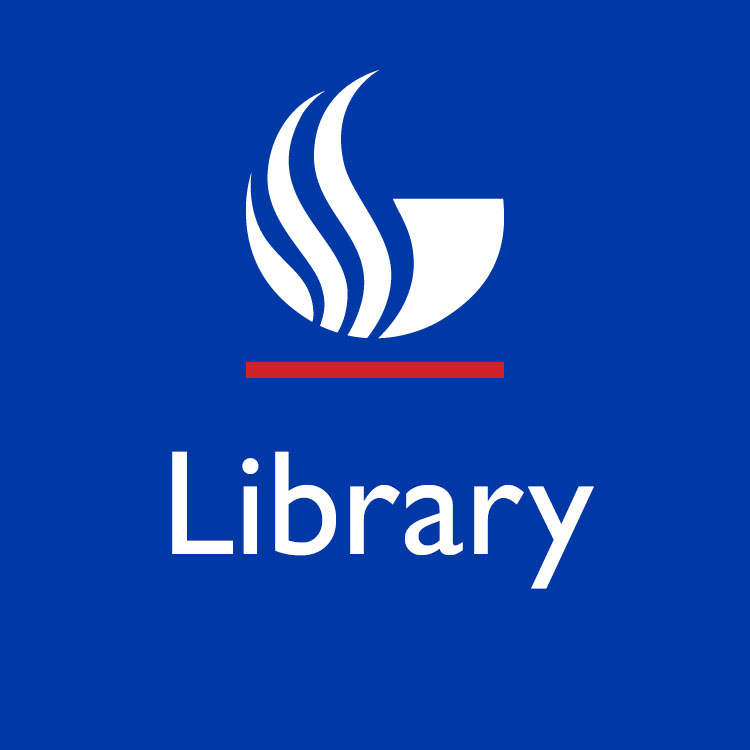Scanning to a Jump Drive
With the Scanner Terminals in the Learning Commons if you plug the jump drive in before the computer boots up, you’ll have no problem with the computer “reading” the drive. The “removable” drive was right there ready to save images, scans, etc.
However, if the H-Drive doesn’t show up, there is a alternative method to get it to appear.
If you are scanning a JPEG image use the following commands:
right click
open with
Microsoft Picture Manager
file (from the menu bar)
save I
For a PDF you would:
file (from the menu bar)
save a copy
ok
select the “drive” of choice
Also, once the desired drive (H-drive or jump drive) appears, if you select the scanned item you want to transfer, a menu on the left side of the screen will appear. This will allow you to move or copy the item to another location.